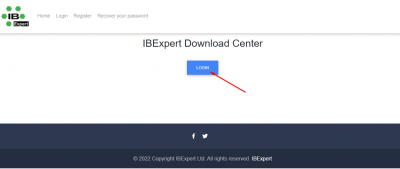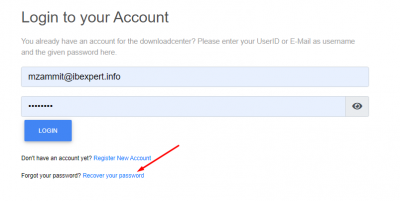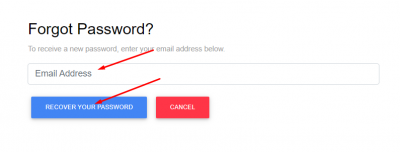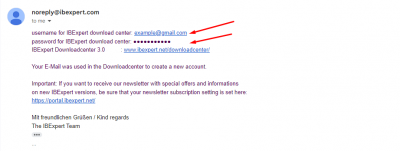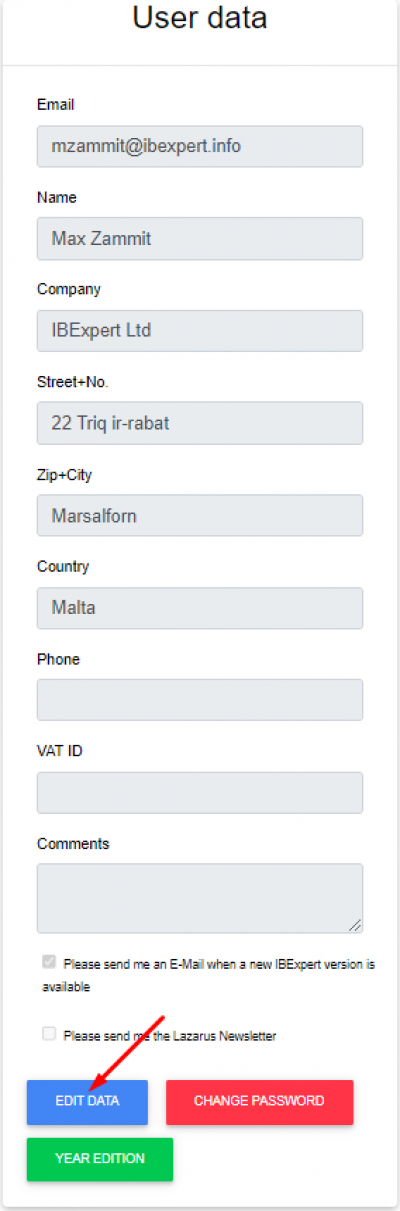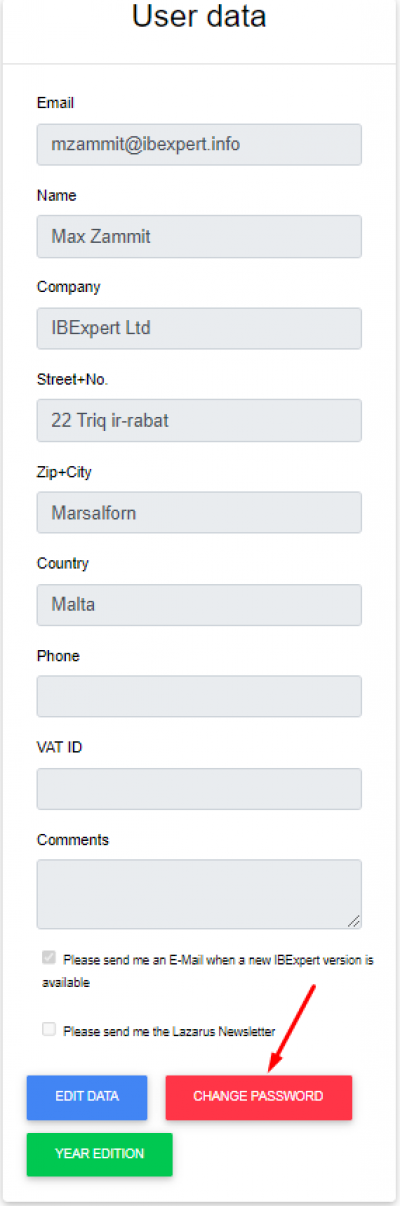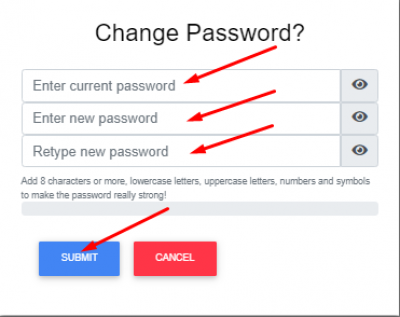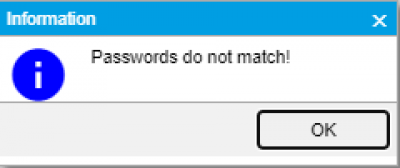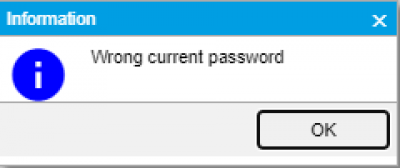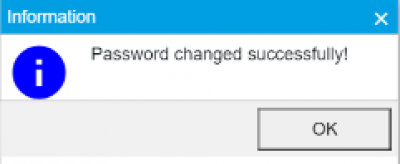How to change a forgotten password
(1) To change your password if it is incorrect or forgotten, first access the IBExpert download center from here and click on the Login button.
(2) Now that you are on the Login Page, click on the Recover Your Password button.
(3) A new window will open asking you to enter your email address. Make sure that the email address you enter is the one with the account registered with the IBExpert Download Center. Click on the Recover Your Password Button.
(4) If you entered the email address correctly, you will receive an email from noreply@ibexpert.com. The email which is sent will have both your username and your password for the IBExpert Download Center. If you did not receive the password please check your spam folder
Change User Information Once Logged in to the Download Center
Changing user information. To change your personal User data information, like address, and contact details, you can click on the Edit Data button at the end of the User Data Panel. Once you alter your details, click on the Green Save Button next to it, to save your changes.
Change Your Password Once Logged in to the Download Center
(1) You can change your password by pressing the Change Password button which can be found in the User data panel.
(2) A new window will open and will ask you to enter your current password and a new password. The following guidelines must be followed while entering your new password.
- Minimum length: 8 characters
- Maximum length: 64 characters
- The following special characters are not allowed: ?, # | and space bar
Enter the password for a second time to confirm it and click on the Submit button after
(3) If your passwords do not match, then the following error message will appear. Make sure that both your new passwords match and try again.
(4) If you entered your original password incorrectly, the following error message will pop up. If you would like to change your current password,
(5) If you entered all the information correctly, then your password will be changed successfully and the following message will pop up.