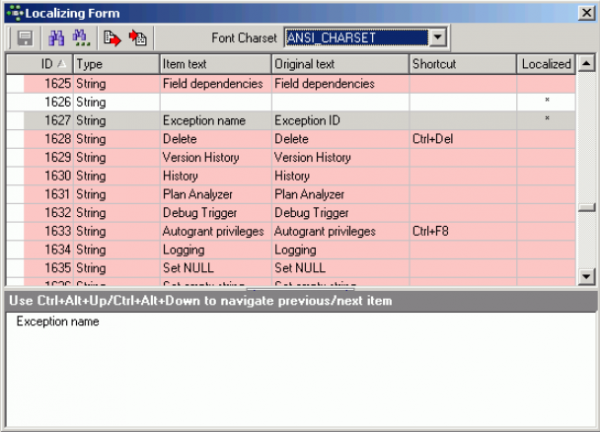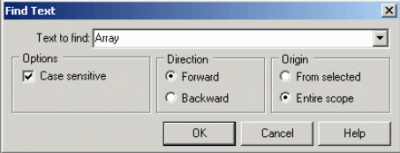Localize IBExpert
Localize IBExpert can be found in the IBExpert Tools menu. It enables the user to translate IBExpert terms and messages into another language.
The IBExpert messages are automatically loaded. An alternative Font Character Set may be selected if necessary from the pull-down list offered in the Localize IBExpert toolbar.
The Localizing Form displays all IBExpert messages in a tabular form. The first column displays the ID number (there are 2,999 ID records altogether). The second column shows the message type (e.g. string), the third the editable item text, the fourth column the original item text, followed by the respective shortcut, if defined and finally the Localized column. Pink highlighted records display messages already created and assigned in the original English version but which have not yet been translated. Blank rows (non-highlighted) indicate non-assigned or obsolete messages.
To translate a message, simply select it, enter the desired translation in the lower editing panel and save. When saving it is recommended a new file name be specified, for example ibexpert_german.msg, as otherwise the original English text is overwritten by the translation.
Other options offered in the Localize IBExpert toolbar include:
- Save changes: [Ctrl + S] saves all changes in C:\Documents and Settings\<user>\Application Data\HK-Software\IBExpert\IBExpert.lng (Windows XP) or in the C:\Users\%user%\AppData\Roaming\HK-Software\IBExpert directory (Windows 7 ).
- Find and Find next: [Ctrl + F] and [F3] respectively: search options for finding message texts.
- Export strings: enables the message list to be exported to a text file.
- Import strings: allows a message list to be loaded from a text file.
When you change interface language in Options / Environment Options, IBExpert replaces IBExpert.lng with another one and all your changes will be lost. Alternative language files are stored in the IBExpert\Languages\ directory. You must have changed the language from English (default) to another language at least once, then the ibexpert.lng file is copied to this directory when you switch languages.
If you have succeeded in translating this file into a language that IBExpert does not yet offer, please contact register@ibexpert.biz. We would love to hear from you!
Find IBExpert Message
This Search dialog is useful for finding individual words or word strings in the long lists of IBExpert language translations. It can be called using the Binocular icon in the Localizing Form toolbar. The dialog offers a number of options:
The Text to Find field allows direct input, or the drop-down list may be used to select a text recently searched for. The Direction: forward (default) or backward may be selected, as well as the area to be searched (from a selected area or across the entire scope). Use the OK button to spring to the first occurrence of the text specified.
The
icon can be used to search for further occurrences, should any exist, of the specified string.