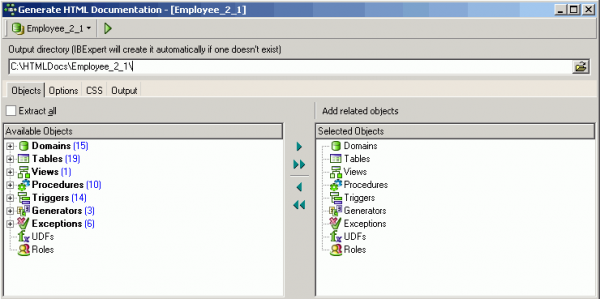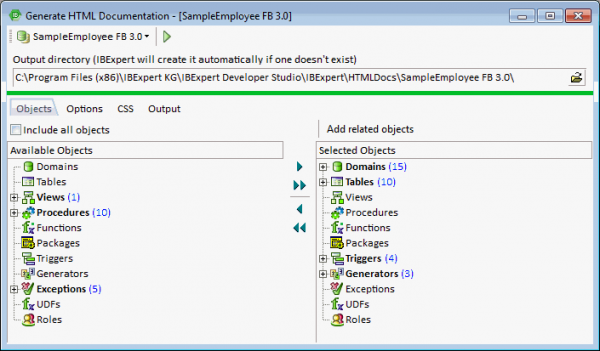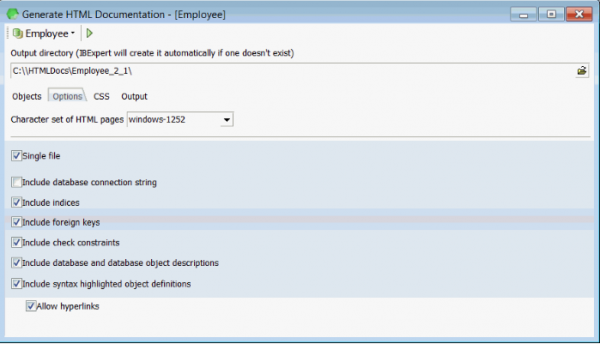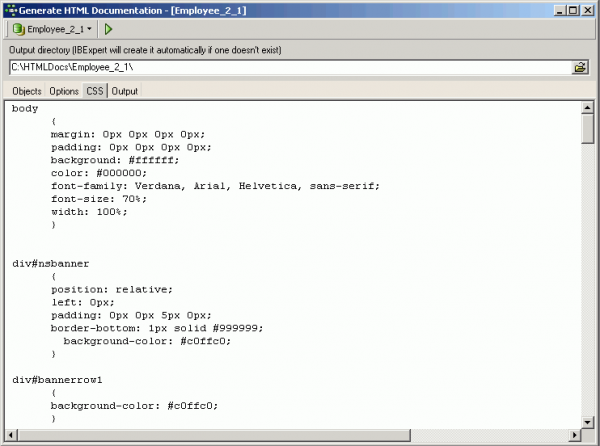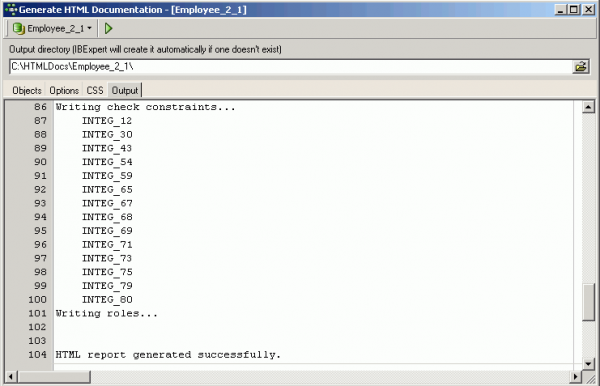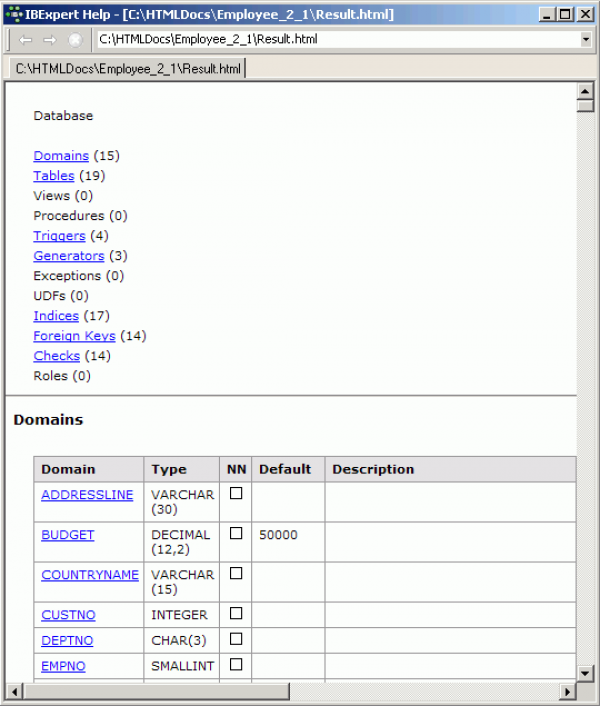Generate HTML Documentation
Using this IBExpert Tools menu item, Generate HTML documentation can be generated for a named, connected database. This option is an excellent feature for software documentation, particularly if the description fields (available in all IBExpert object editors) were always used as objects were created in the database. This feature is unfortunately not included in the free IBExpert Personal Edition.
This feature fully supports UTF8.
The toolbar displays the selected connected database. The drop-down lists offers a choice of all registered databases.
The default output directory can be overwritten if wished.
Objects page
The Generate HTML Documentation Editor is similar to the Extract Metadata Editor with its Select Objects Tree window. The Objects page allows single or groups of database objects to be selected for the HTML documentation. Database objects can be specified individually using the < or > buttons, drag 'n' dropping the object names or double-clicking on them, or object groups may be specified using the « or » buttons, drag 'n' dropping the object headings or double-clicking on them. Multiple objects can be selected using the [Ctrl] or [Shift] keys. Alternatively the Include all objects box can be checked, allowing documentation to be generated for the complete database.
There is even the option to Add Related Objects by using the button above the Selected Objects window.
Options
The Options page offers a drop-down list of character sets which can be selected for the documentation, and lists a series of check box options including:
- single file (i.e. whether one complete file, as opposed to several smaller files should be generated)
and whether:
- the database connection string
- syntax highlighted object definitions
- hyperlinks in object definitions
should be included.
CSS - Cascaded Style Sheets
The CSS (cascaded style sheets) page displays the code for the HTML page template. With knowledge of HTML these style sheets can be adapted as wished.
Output page
HTML documentation
An IBExpert Help window is automatically opened following successful generation of the HTML documentation. This begins with a list of contents followed by detailed documentation of the individual objects.
The result.html can of course be opened in any popular browser.
By clicking on one of the object subjects, such as triggers, a table of all such objects (i.e. all triggers) appear. Clicking on the individual objects then automatically displays the description (if existent) and the definition.