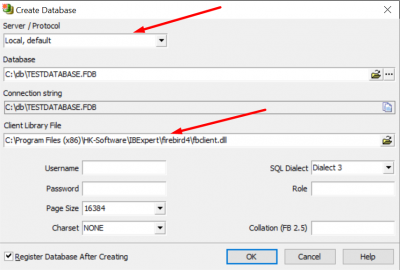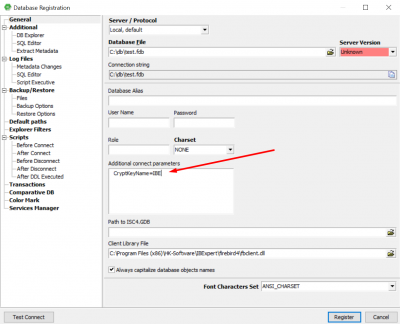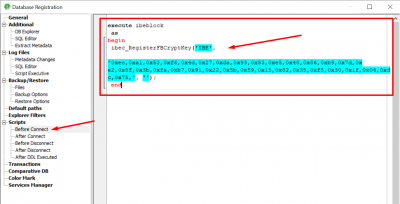meta data for this page
IBExpert Encryption Plugin for Firebird
The IBExpert Encryption Plugin for Firebird enables you to securely encrypt your Firebird 3 and Firebird 4 databases (also embedded).
What is the purpose of encryption?
The goal of encryption is confidentiality, which is achieved by turning the message's content into a code. You can sign an encrypted message in addition to using encryption and digital signatures separately.
How does encryption work?
Encryption converts sensitive information or data in plaintext, which is easily readable, to ciphertext, which is hard to read.
IBExpert has developed an encryption plugin for Firebird 3.0 and Firebird 4.0
The IBExpert Encryption Plugin for Firebird enables you to securely encrypt your Firebird 3 and Firebird 4 databases (also embedded).
We offer the IBExpert Encryption Plugin as an OEM version as follows:
- Works on Windows with Firebird 3 and Firebird 4 32/64 bit.
- Works on Linux with Firebird 3 32/64 bit.
- Guaranteed functionality with the current Firebird 3.0.8/4.0.1 versions.
- Guaranteed functionality for future versions only with annual maintenance.
- Documented functionality with sample source codes in Delphi and Lazarus.
Installation
(1) Make sure to install the latest IBExpert Customer version because it includes all files and configs you will need. When you first run IBExpert, make sure you use Admin rights, so it can generate the correct license key for using the dbcrypt Plugin. If you have not installed IBExpert yet, check out (!!!HERE!!!)
Encryption plugin for a new database
(2) Open up IBExpert and create a database using Local, default as a Server/Protocol to use the included embedded version.
If you want to use the encryption plugin for Firebird 3.0, Specify the following directory: C:\Program Files (x86)\HK‐Software\IBExpert\firebird3\fbclient.dll as the Client Library File
If you want to use the encryption plugin for Firebird 4.0, Specify the following directory: C:\Program Files (x86)\HK‐Software\IBExpert\firebird3\fbclient.dll as the Client Library File
(3) Create the Database by clicking on OK so we can move on to Registering it.
(4) Inside the Database Registration, add the key “CryptKeyName=IBE” to Additional Connect Parameters
(5) Go to Scripts > Before Connect, and enter the following:
execute ibeblock
as
begin
ibec_RegisterFBCryptKey('IBE','0xec,0xa1,0x52,0xf6,0x4d,0x27,0xda,0x93,0x53,0xe5,0x48,0x86,0xb9,0x7d,0x, e2,0x8f,0x3b,0xfa,0xb7,0x91,0x22,0x5b,0x59,0x15,0x82,0x35,0xf5,0x30,0x1f,0x04,0xd, c,0x75,', '');
end
Register the database.
(6) Connect to the database