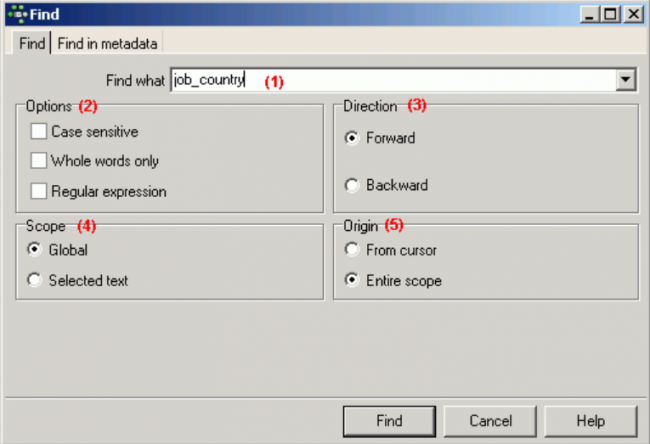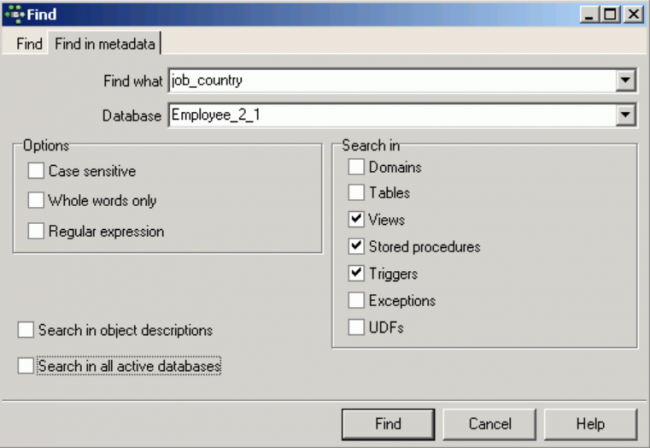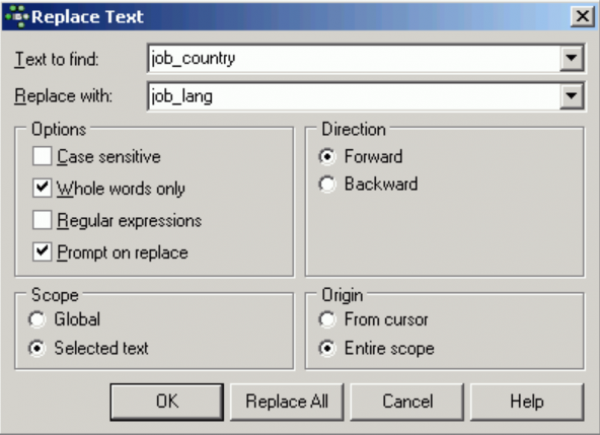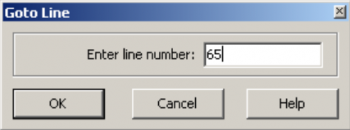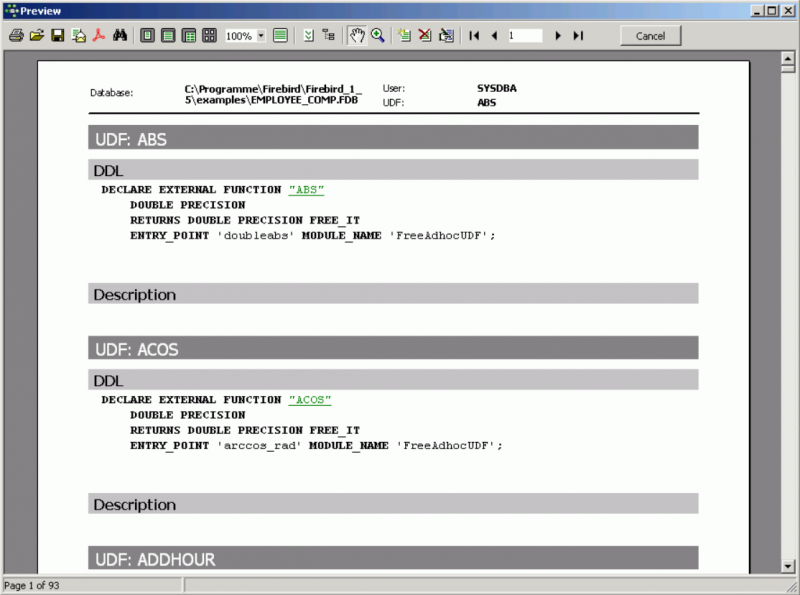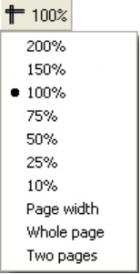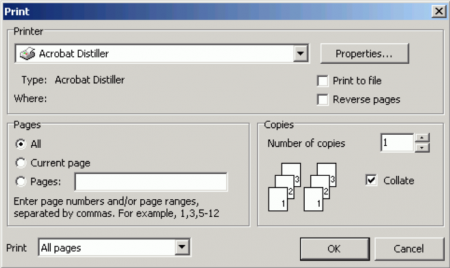meta data for this page
IBExpert Edit Menu
The IBExpert Edit menu offers typical manipulation options found in the majority of windows applications. It includes:
Load from File / Save to File
These first two items in the IBExpert Edit menu can also be called using the SQL Editor right-click menu (available in the SQL and object editors) or the key combinations [Ctrl + L] or [Ctrl + S] respectively. These items can also be found in the Edit toolbar. They allow SQL scripts etc. to be loaded or saved to file.
Cut / Copy / Paste / Select All
These three items can be found in the IBExpert Edit menu and SQL Editor right-click menu (available in the SQL and object editors). They can also be executed using the key combinations:
- Cut [Ctrl + X]
- Copy [Ctrl + C]
- Paste [Ctrl + V]
These items can also be found in the Edit toolbar. They allow selected (i.e. marked) text to be cut or copied into the clipboard, and then pasted - either directly in IBExpert or in other applications, such as Windows Editor, Word etc.
The menu item Select All [Ctrl + A] selects a complete text (e.g. SQL script).
Find / Search Again / Replace
These three items can be found in the IBExpert Edit menu and SQL Editor right-click menu (available in the SQL and object editors, and in the IBExpert Script Executive). They can be executed using the key combinations:
- Find [Ctrl + F]
- Search Again [F3]
- Replace [Ctrl + R]
or the respective icons in the Edit toolbar.
They are useful for finding individual words/digits or word/digit strings in longer texts or metadata. The Find dialog offers a number of options:
Find page:
(1) Find What: the Find dialog automatically offers the word, where the cursor is currently standing, or a selected text. This can be altered as wished. Previous Find criteria can be selected using the pull-down list.
(2) Options: This includes Case Sensitive, Whole Words Only and Regular Expressions (e.g. *,?).
(3) Direction: i.e. forwards or backwards.
(4) Scope: i.e. global or just the selected text.
(5) Origin: From cursor (searches from the cursor position onwards), or entire scope (complete text).
The Find in Metadata page offers alternative options:
These include database selection (or even a Search in all active databases option using the checkbox at the bottom of the dialog) and, in addition to the options offered on the Find page, a check list of the database object categories to be searched.
Replace:
The Replace dialog is similar to the Find page:
with the following additions:
Replace with:
Enter the word(s)/number(s) that are to replace the searched for text. Previous Replace entries can be selected using the pull-down list.
The Options check list contains the additional check Prompt on Replace (default), allowing the user to check that the found word/number string is correctly replaced.
Incremental Search
The Incremental Search [Ctrl + F] allows a simple search for individual entries by simply marking the desired column header, clicking the right mouse button menu item, Incremental Search, and then typing the relevant digits/letters, until the required dataset(s) is/are found. Alternatively, the [Ctrl + Enter] keys can be used to search for the next occurrence of a substring.
This menu item can also be found in the context-sensitive menus in the Table Editor / Data page and in all editors containing an SQL Editor window and right-click SQL Editor Menu.
Go to...
Particularly useful with long blocks of code, use the IBExpert Edit menu item, Go to, found in the IBExpert Edit menu, text editor right-click menu, or [Ctrl + G], to jump to a specified line number in your code.
Print Preview
This item can be found in the IBExpert Edit menu and in the Script Executive and SQL Editor right-click menus (available in the SQL and Object Editors).
The Print Preview dialog is part of the Fast Report Manager and, when opened, displays the current script/report. It offers a number of options:
It is possible to specify the view scale, using the respective icon or the right-click menu:
Further options include opening a report/script, saving it, printing the report/script previewed, and even searching for text within the script:
The last icon in the Print Preview toolbar allows the Print Preview window to be closed.
The right-click menu, in addition to scale specification, also offers options to add a page (for example, for a front cover or introduction) or delete one, and also to edit the page previewed, by opening the Report Designer.
The Report Designer (part of the Report Manager) can also be automatically opened by double-clicking on the report, enabling the user to make alterations to the layout as wished.
This item can be found in the IBExpert Edit menu and SQL Editor right-click menu (available in the SQL and Object Editors), and as an icon on the relevant toolbars, for printing scripts, reports or database object metadata.
It opens a standard Windows Print dialog:
including the usual options such as printer specification (and properties), page range and number of copies.
Page Setup
This item can be found in the IBExpert Edit menu and SQL Editor right-click menu (available in the SQL and Object Editors).
It opens a standard Windows Page Setup dialog, where the following options can be specified:
- Paper size
- Source (i.e. printer tray specification)
- Portrait or landscape
- Margins
as well as a Printer button to specify the printer.
Convert Identifiers/Keywords
The menu item, Convert Identifiers/Keywords, can be found in the IBExpert Edit menu or in the right-click text editor/code editor menu. It offers the following options to alter the appearance of the SQL characters:
- Convert keywords: allows all keywords (i.e. statements, commands etc.) in the current SQL script to be converted completely to lower or upper case.
- Convert identifiers: allows all identifiers (i.e. object names, field names etc.) in the current SQL script to be converted completely to lower or upper case.