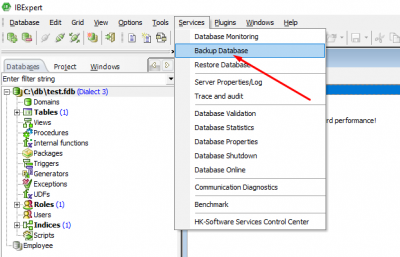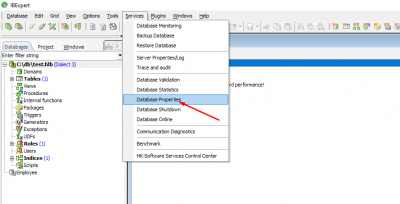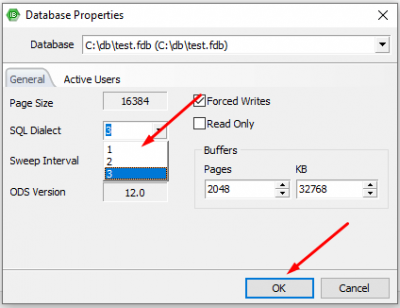meta data for this page
SQL Dialects
The SQL Dialects are derived from SQL (Structured Query Language). This uses human-readable expressions to define query statements. In Firebird and InterBase, there are only two SQL dialects that can be used which are Dialect 1 and Dialect 3.
Difference between the available Dialect 1 and Dialect 3.
(1) SQL Dialect 1:
- Double-quoted doted text is interpreted as a string literal. Delimited identifiers are not available.
- The date data type contains both time and date information and is interpreted as TIMESTAMP; the name has changed but the meaning has not. Dialect 1 clients expect the entire timestamp to be returned. In dialect 1, the date and timestamp are identical.
- The time data type is not available.
- Dialect 1 databases store decimal and numeric data types with precision greater than 9 as double precision, not INT64.
- Dialect 1 clients expect information stored in decimal and numeric data types to be returned as double precision; such clients cannot create database fields to hold 64-bit integers.
(2) SQL Dialect 3:
- Double-quoted doted strings are treated as delimited identifiers.
- Dialect 3 date data type fields contain only date information. Dialect 3 clients expect only date information from a field of data type date.
- The time data type is available, and stores only time information.
- Dialect 3 databases store decimal and numeric data types with precision greater than 9 as INT64 if, and only if, they are in columns that were created in dialect 3.
- Dialect 3 clients expect decimal and numeric data types with precision greater than 9 to be returned as INT64.
Dialect 2 is available only on the client side and it is intended to be used to migrate a database from Dialect 1 to Dialect 3. Do not assign SQL Dialect 2 to databases.
For new projects, it is recommended to use Dialect 3.
How to change SQL Dialects
(1) To alter the SQL Dialect, you should first back up your database. Inside the Navigation bar, open up Services and click on Backup Database. Once the tab opens up, click on Start Backup and wait for it finish.
(2) Once the database is backed up, you should click on Services again in the navigation bar and select Database Properties.
(3) Choose the desired SQL dialect and then click OK.