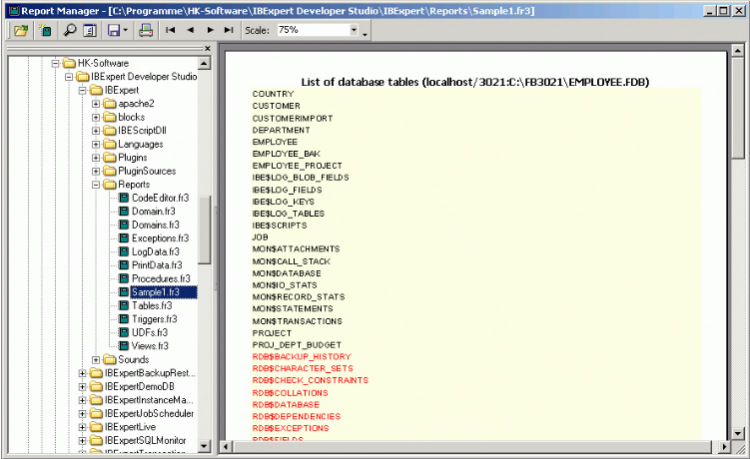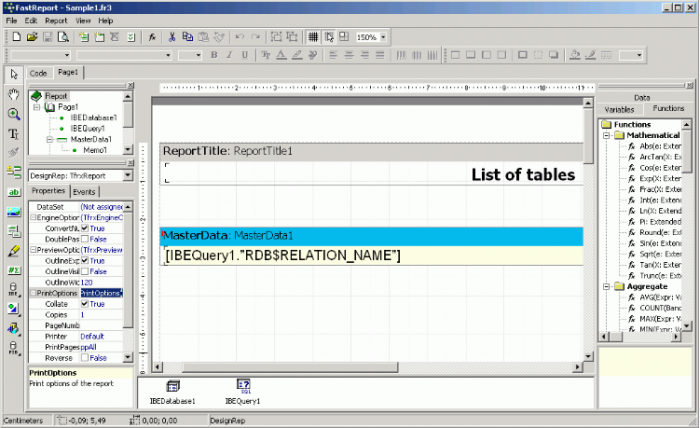meta data for this page
Report Manager
Using the menu item Tools / Report Manager or the respective icon in the Tools toolbar, the Report Manager dialog is opened. (This feature is unfortunately not included in the free IBExpert Personal Edition.)
A new report can be created on any volume or in the database (double-click on a database entry to create the necessary objects automatically). When starting the Report Manager for the first time, you will be asked to confirm creation of two IBExpert system tables, before the Report Manager window is opened.
To edit the report, just use [Ctrl+D] and the editor will open. To create a new report, simply right-click on the Page1 header and add a new dialog form. On this form you can add a database and one or more query components. Go back to Page1 and insert some bands and rectangular objects. All data connections can be viewed in the Object Inspector or following a double click.
IBExpert deploys FastReport 3.17. It supports the printing of Unicode strings and there are many export filters available. A number of sample reports can be found in the IBExpert Developer Studio directory, IBExpert\Reports. For example, Sample1.fr3 illustrates how to connect database access components within a report with registered databases.
Take a look at https://www.fast-report.com/ to view some examples and the original components, which can be used in any Delphi/CBuilder project as an extremely powerful, quick and stable replacement for QuickReport and other report tools. Full documentation can be found at the Fast Reports Inc. website: https://fast-report.com/en/download/fast-report-4-download.html.
IBEBlock commands are available for executing reports created with the IBExpert Report Manager in command-line mode, for example with batch files. The monthly sales report, invoices or other reports can be designed in the Report Manager and executed with simple SQL statements. The result can be saved in the database as a PDF or other formats and sent by email. Please refer to ibec_CreateReport and ibec_ExportReport for further information.