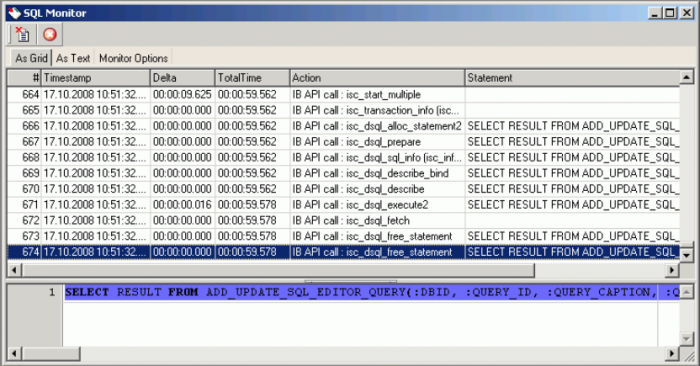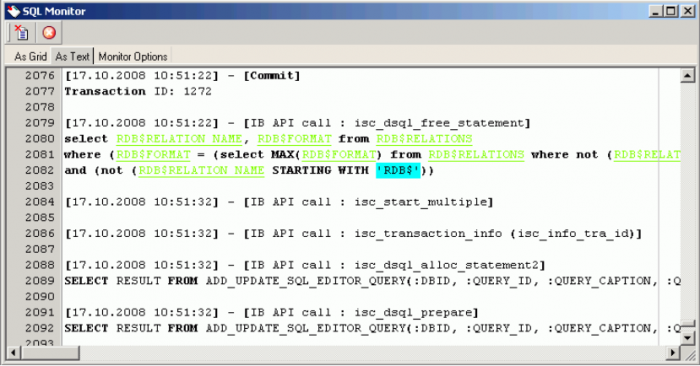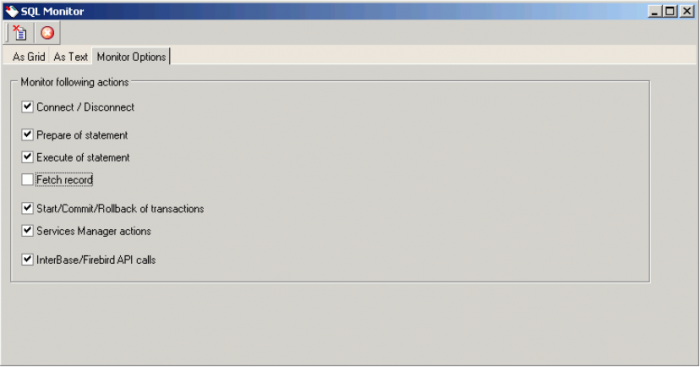meta data for this page
SQL Monitor
The SQL Monitor can be started in the IBExpert Tools menu, using the respective icon in the Tools toolbar or using the key combination [Ctrl + M].
The SQL Monitor can be used if a detailed protocol is required. Once opened, it logs everything performed in IBExpert, allowing the user to view all actions as a summary in grid form:
or as SQL code:
It provides detailed background information for those wishing to learn and analyze the way IBExpert works. It is also an ideal tool for analyzing certain problems or error messages that can otherwise not easily be solved.
The SQL Monitor always includes a timestamp, regardless of whether this option is checked in the Database Registration Info / Log Files or not.
The SQL code cannot be edited directly; it can however be copied to clipboard, saved to file or printed, using the right-click SQL Editor menu. Further operations, such as Incremental Search, are explained in the SQL Editor Menu.
Please note that the SQL Monitor is not able to log all SQL calls to the database server; it only logs IBExpert calls.
Please refer to SQL Monitor Options for details of customization.
SQL Monitor Options
The Monitor Options page allows the user to specify exactly what should be monitored or not monitored:
- Connect/Disconnect: whether the database connection should also be protocolled.
- Statement preparation / Statement execution / Fetch record: which phases of the SQL queries should be monitored.
- Start/Commit/Rollback of transactions: whether each individual transaction should be monitored.
- Services Manager actions: monitoring of the individual commands at API level
- InterBase/Firebird API calls: direct Firebird/InterBase® calls (ICE files). This option may really only be of interest to hardcore C programmers!