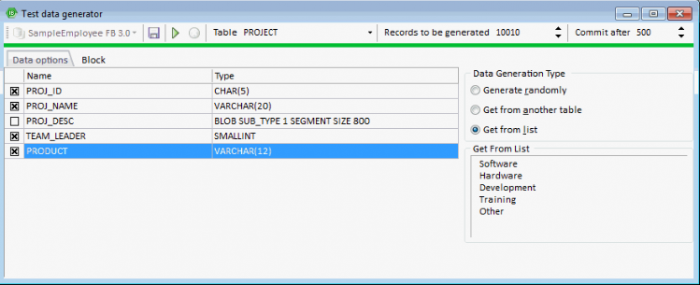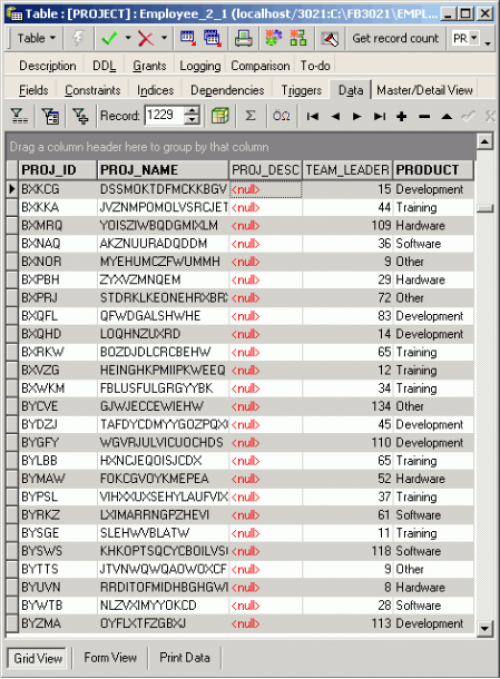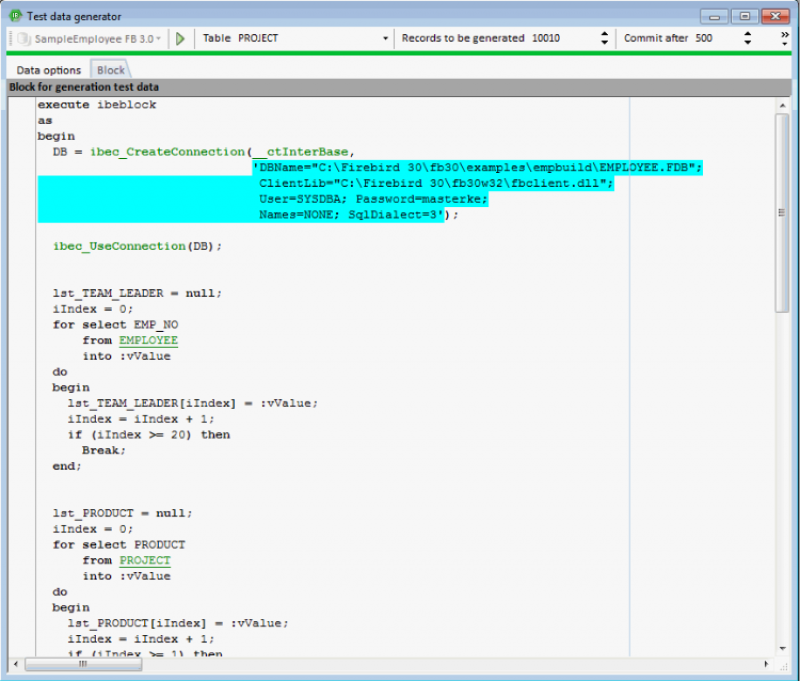meta data for this page
Test Data Generator
The IBExpert Test data generator can be found in the IBExpert Tools menu. (This feature is unfortunately not included in the free IBExpert Personal Edition.)
Data options
A database connection must already exist. Select the database for which test data is to be generated, if more than one database is connected. To generate data for a specific table, select the table, then select the number of data sets to be generated. Over 100,000 data sets are not a problem for IBExpert here, even when working locally, although it may take a little time. Click on the individual fields and specify the contents on the right. It is possible to specify the following:
Data Generation Type: options here include:
- Generate randomly: User-defined constraints include the following:
- Integer: the minimum and maximum value.
- Float: check option Fixed Float Number, and user specification of number of digits and level of precision.
- String: the minimum and maximum length; the range of characters within the character set which may be used for the data content.
- Date: the minimum and maximum date, and a check option, whether a time slice should also be included.
- Get from another table: Specify table, field and number of records. This is a useful way of generating test data for a foreign key field.
- Get from a list: A list can be typed or pasted in the panel.
- Autoincrement: This option is of course only offered for integral fields, and enables the developer to specify an initial value, and the interval (step).
Initial support of DECFLOAT / NUMERIC(38) fields (Firebird 4) was added in IBExpert version 2020.01.06.
Finally execute (green > icon or [F9]), and watch the counter generate the test data.
The data can be viewed in the Table Editor on the Data page: