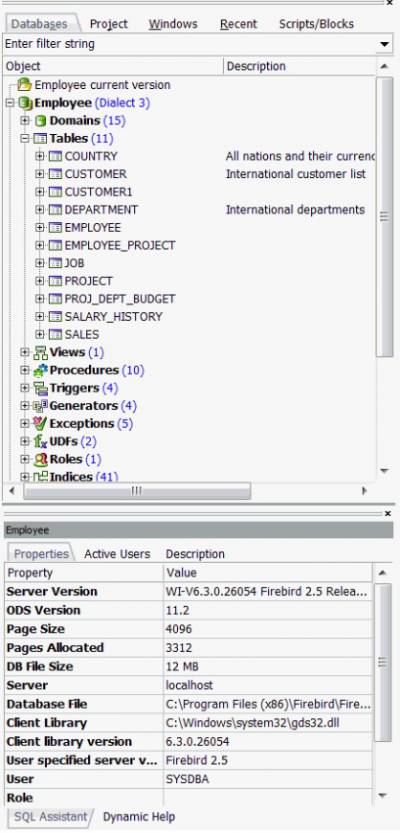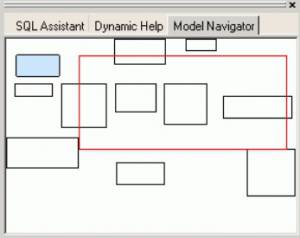meta data for this page
SQL Assistant
The IBExpert SQL Assistant offers additional detailed information regarding the highlighted database, object or group of objects in the DB Explorer. It can be found in the lower left-hand part of the screen, directly below the DB Explorer, and blended on and off screen using the DB Explorer right-click context-sensitive menu or [Ctrl + A].
When a database in the DB Explorer is highlighted, the Properties page displays the actual server version of Firebird or InterBase® (this can be subsequently corrected in the Database Registration if specified wrongly or previously unknown). It also displays the ODS version, page size, number of pages allocated, the database file size, server, database file and client library with full paths and file names, client library version, role and database character set.
The Active Users page shows which users are currently logged on to the database, and also their IP address (for those databases with the system table MON$ATTACHMENTS (Firebird 2.1 upwards)).
The Description page displays and allows you to edit the database description which is stored in RDB$DATABASE.RDB$DESCRIPTION.
Selecting an object group in the DB Explorer displays a list of the corresponding objects. Selecting a single object displays detailed object information and content in the SQL Assistant.
When a table is selected in the DB Explorer, the fields are not only displayed in the SQL Assistant, but can also be selected and incorporated into any of the SQL Editors using drag 'n' drop. When an object node(s) is dragged from the DB Explorer or SQL Assistant, IBExpert offers various relevant versions of text to be inserted into the code editor.
The SQL Assistant can be blended in and out as wished using [Ctrl + A] or the DB Explorer right-click menu item Show SQL Assistant.
Model Navigator (Database Designer)
The Model Navigator page provides a visual orientation to aid navigation of models in the Database Designer.
The red rectangle indicates which part of the database model is currently being displayed in the main Database Designer window. It is possible to move this rectangle by drag 'n' dropping with the mouse - much quicker and easier than moving about in the Database Designer window itself.
Please also refer to the Diagrams page in the DB Explorer which lists all model objects in the usual DB Explorer tree form.